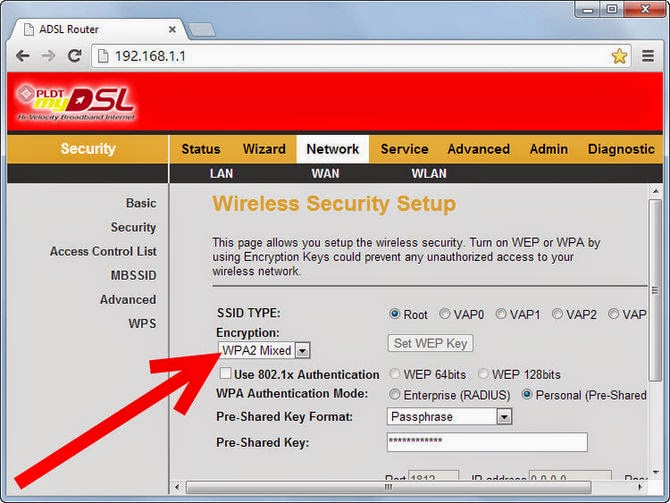This article does a modem Wi-Fi (Wireless) explains how to change the password.
There are multiple methods to access the modem's admin panel. You can get it with an installation CD. But we will describe our method directly via your browser you should make any necessary adjustments to the main panel. A local address of 192.168.1.1 you can access the interface from your browser with a standard modem. But this address may vary according to the Brand of the modem. The URL required to access the management interface of the modem is widely used in the following table, you can find the username and password.
| Brand | Default Gateway | User Name | Password |
| Actiontec | 192.168.0.1 | admin | (space) |
| Actiontec Verizon | 192.168.1.1 | admin | (space) |
| Airties | 192.168.2.1 | admin | ttnet |
| Airties RT206v2 (TTNET) | 192.168.2.1 | admin | ttnet |
| Airties RT210 (TTNET) | 192.168.2.1 | (space) | (space) |
| Airties RT210 (TTNET) | 192.168.2.1 | admin | ttnet |
| Allied Telesyn | 192.168.1.1:8080 | manager | friend |
| Apache | 192.168.1.1 | root / setup | root |
| Artes | 192.168.1.1 | admin | adslroot |
| Asus | 192.168.1.1 | Admin | Admin |
| Aztech | 10.0.0.2 | admin | admin |
| Aztech | 192.168.1.1 | admin | admin |
| Bec | 192.168.1.254 | admin | admin |
| Billion | 192.168.1.254 | admin | admin |
| Billion Bipac | 192.168.1.254 | admin | password |
| Bross | 192.168.1.1 | admin | 1234 |
| C-Com | 192.168.1.1 | Required | Required |
| Cnet | 10.0.0.2 | admin | epicrouter |
| Corecess 3112 usb | 10.0.0.3 | admin | corecess3112 |
| Corecess 3113 eth | 10.0.0.2 | admin | corecess3113 |
| Creative | 192.168.1.1 | admin | admin |
| Dibeg 108 | 192.168.1.1 | dare | (space) |
| D-Link | 192.168.1.1 | admin | admin |
| Datron ETHERNET | 192.168.1.1 | admin | admin |
| Datron USB | 192.168.1.2 | admin | admin |
| Dost GVC | 192.168.1.254 | admin | dostdost |
| DryTek | 192.168.1.1 | admin | (space)) |
| Dynalink | 192.168.1.1 | admin | admin |
| Edimax | 192.168.2.1 | admin | 1234 |
| E-Con | 192.168.1.1 | admin | admin |
| Eicon Diva | 10.0.0.2 | (space) | (space) |
| Everest SG-1400 | 192.168.1.1 | admin | admin |
| Fishnet AR-1101 (DOPING) | 192.168.1.1 | admin | 1234 |
| Flynet | 192.168.1.1 | admin | admin |
| Geek | 10.0.0.2 | admin | epicrouter |
| Geek | 10.0.0.2 | admin | geekadsl |
| Gezz | 10.0.0.2 | admin | epicrouter |
| Hayes | 10.0.0.2 | admin | hayesadsl |
| Home Station DC 213 | 10.0.0.1 | admin | admin |
| Home Station DC 214 | 192.168.1.254 | admin | password |
| Hicomm | 10.0.0.2 | admin | epicrouter |
| Huawei | 192.168.1.1 | admin | ttnet |
| Inca | 192.168.1.1 | admin | epicrouter |
| Inca | 10.0.0.2 | admin | epicrouter |
| Karel | 10.0.0.2 | admin | adslroot |
| Ladox | 192.168.1.1 | admin | ladox |
| Loopcom | 10.0.0.2 | admin | epicrouter |
| Link SYS | 192.168.1.1 | admin | admin |
| Mercury ADSL | 10.0.0.2 | admin | conexant |
| NetMaster | 192.168.2.1 | admin | password |
| NetMaster | 192.168.0.1 | admin | password |
| Quake | 10.0.0.2 | admin | epicrouter |
| Onixon | 192.168.1.1 | root | root |
| Origo Wireless | 10.0.0.2 | admin | kont2004 |
| Origo | 192.168.2.1 | admin | admin |
| Paradigm | 10.0.0.2 | admin | epicrouter |
| Pikatel | 192.168.7.1 | DSL | DSL |
| Pikatel ComboMax | 192.168.1.1 | admin | password |
| Philips SNA6500 | 192.168.2.1 | Required | admin |
| Philips SNC6500 | 192.168.2.1 | Required | admin |
| Pti 840 | 10.0.0.2 | admin | epicrouter |
| Pronets | 10.0.0.2 | admin | conexant |
| Siemens | 192.168.254.254 | Identify Yourself | Identify Yourself |
| SMC | 192.168.2.1 | Required | smcadmin |
| Sonicwall | 192.168.1.1 | admin | password |
| Speedstream | 192.168.254.254 | admin | Identify Yourself |
| Speedcom | 10.0.0.2 | admin | conexant |
| SpeedTouch 330 | 10.0.0.138 | Identify Yourself | Identify Yourself |
| SpeedTouch | 10.0.0.138 | Identify Yourself | Identify Yourself |
| Thomson | 10.0.0.138 | Identify Yourself | Identify Yourself |
| Tecom | 192.168.1.1 | root | root |
| Tp-Link | 192.168.1.1 | admin | ttnet |
| US Robotics | 10.0.0.2 | admin | admin |
| Zoom X Serisi modem | 10.0.0.2 | admin | zoomadsl |
| ZTE XDSL | 192.168.2.1 | admin | ttnet |
| ZTE ZXDSL | 192.168.1.1 | ZXDSL | ZXDSL |
| ZyXEL | 192.168.1.1 | admin | 1234 |
After reaching the modem's management interface, the modem Wi-Fi(Wireless) to change the password what to do are listed below.

After learning the default gateway address for the modem management interface of the modem go to this address and we need to get into the browser.